 |
| The Atmosphere of My 2003 Computer Class at 4th Floor of Building1. They were energetic and very nice schoolkids I have ever experienced. |
1. FOLDER SHARING
Be sure we have to specify what folder that we want to share?
 |
| "BOOKS" is the folder of us to be shared. |
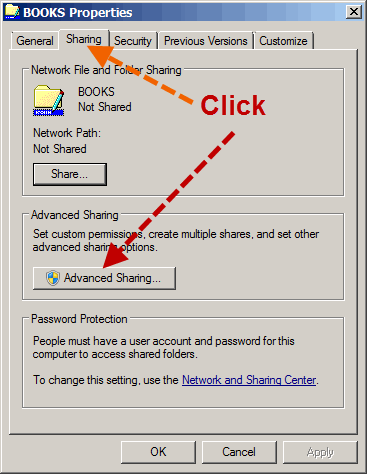 |
| Now the folder has never been shared yet (Not Shared) |
 |
| Tick the check-box, and we can change the share name or ignore it. |
 |
| We can add user/ specify his permission level. |
 |
| Well, our folder has been shared. Folder |
Sample Special
This is from my computer (Its hostname is "ALPHA00".), when I click on the "Network" (at the left pane of Windows7 "Computer explorer" ) some computer hostnames appears. Yes, I want to randomly select any hostname. If the target of mine is "KACHATUCH", yes I would make a double-click on it.
 |
| My Target Hostname is "KACHATUCH" |
 |
| The Shared Folders of "Kachatuch" appears, any folder could be selected. If any shared folder had been selected its subfolders would be revealed. |
2. PRINTER SHARING
Click the "Start button" of Windows7 desktop, the pop-up menu appears, then select "Devices and Printers", the target printer of us will be appeared.
 |
| Select the printer |
 |
| Select : Printer Properties |
 |
| Select the Sharing Tab |
 |
| Select to share |
ไม่มีความคิดเห็น:
แสดงความคิดเห็น