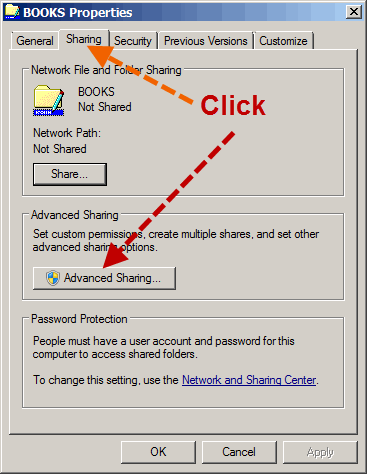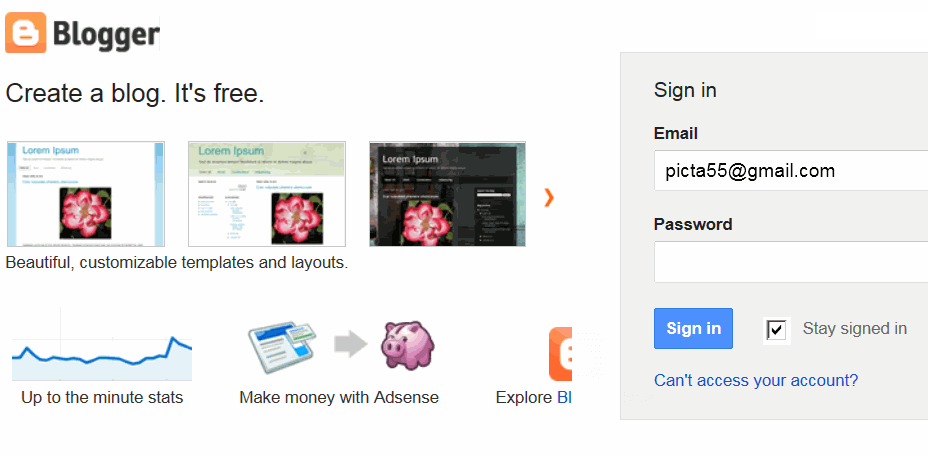1.ด.ช.กฤษฎา แย้มทรัพย์
http://www.07148ky.blogspot.com/
2.ด.ช.ชนนน พรพิพัฒน์พงศ์http://www.07148ky.blogspot.com/
http://www.7149ch.blogspot.com/2013/06/about-me.html
3.ด.ช. ณฐวัฒน์ นามแสง
http://www.07150nn.blogspot.com/
4.ด.ช. เทพนรินทร์ คุ้มภัย
http://www.07151thk.blogspot.com/
5.ด.ช. ธีร์รัชช์ สุขสมพงษ์
http://www.07152ts.blogspot.com/
6.ด.ช. พิษณุวัฒน์ มาตรศรี
http://www.pmf07153.blogspot.com/
7.ด.ช. ภัคพล สาระสันต์
http://www.07154ps.blogspot.com/
8.ด.ช. ภูริณัฐ อรุณโชติ
http://www.07155p.blogspot.com/
9.ด.ช. ศักดิ์ชัย ชื่นชูลักษณ์
http://www.07156sc.blogspot.com/
10.ด.ช. ศักดิ์ณรงค์ สมบัติเจริญ
http://www.07157ss.blogspot.com/
11.ด.ช. สรวิชญ์ พันธุ์เสือ
http://www.07158sp.blogspot.com/
12.ด.ช. อภิวัฒน์ สุวรรณศรี
http://www.07159a.blogspot.com/
13.ด.ช. อัครรัชต์ พิมใจใส
http://www.07160tn.blogspot.com/
14.ด.ช. อัศวิน วารีนิล
http://www.7161av.blogspot.com/
15.ด.ญ. กนกวรรณ จันทร์เพ็ญ
http://www.7162kjn.blogspot.com/
16.ด.ญ. กฤติกา ทองคำใส
http://www.07163jkt.blogspot.com/
17.ด.ญ. แก้วกานต์ จึงรักเสรีชัย
http://www.07164kj.blogspot.com/
18.ด.ญ. ขวัญฤดี มงคลไพบูลย์
http://www.07165ykm.blogspot.com/
19.ด.ญ. ชนิษฐา พลายละหาร
http://www.7166ncp.blogspot.com/
20.ด.ญ. ชลธิดา ทองสุข
http://www.7167chonthida.blogspot.com/
21.ด.ญ. ชิดชนก เรืองขจร
http://www.7168chitchanok.blogspot.com/
22.ด.ญ. ฌาณิการ์ นุชบูรณ์
http://www.7169chanika.blogspot.com/
23.ด.ญ. ฑิฆัมพร นิลเขตร
http://www.7170tn.blogspot.com/
24.ด.ญ. ณัฐกฤตา เครือใจวัง
http://www.7171nkf.blogspot.com/
25.ด.ญ. ณัฐกฤตา เสร็จกิจ
http://www.7172nsp.blogspot.com/
26.ด.ญ. ทิพานัน วรเวชวงศ์
http://www.07173ftw.blogspot.com/
27.ด.ญ. ธัญมน ทัศนสุวรรณ
http://www.7174tanyamon.blogspot.com/
28.ด.ญ. นิมนญา ปาลพันธ์
http://www.7175enp.blogspot.com/
29.ด.ญ. นูรีน กิจจำนง
http://www.7176nk.blogspot.com/
30.ด.ญ. เบญจวรรณ ศิริรักษ์
http://www.7177bs.blogspot.com/
31.ด.ญ. ปรียาภัทร เรือนรื่น
http://www.7178prf.blogspot.com/
32.ด.ญ. ปารีณา บัวบาน
http://www.7179pareena.blogspot.com/
33.ด.ญ. พลอยพรรณ จุมพรม
www.07180cpj.blogspot.com
34.ด.ญ. พัชร์ปรียา สุทธิประภา
http://www.07181pp.blogspot.com/
35.ด.ญ. มิ่งขวัญ ศรีสมโภชน์
http://www.7182msa.blogspot.com/
36.ด.ญ. วรารัตน์ เคนผาพงษ์
http://www.07183mwk.blogspot.com/
37.ด.ญ. วันวิสา ฉิมภาลี
http://www.07184wcg.blogspot.com/38.ด.ญ. ศศิวิมล ชำนาญดี
http://www.7185sc.blogspot.com/
39.ด.ญ. สโรชา สืบจากสิงห์
http://www.7186ss.blogspot.com/
40.ด.ญ. สตรีรัตน์ ทิพย์ป่าเว
http://www.07187stn.blogspot.com/
41.ด.ญ. สุนันทา ชีพนุรัตน์
http://www.07188sc.blogspot.com/
42.ด.ญ. สุภัชญา แซ่จันทร์
http://www.07189ssp.blogspot.com/
43.ด.ญ. สุภัสสร เรือนวิลัย
http://www.07190sr.blogspot.com/
44.ด.ญ. อภิชญา ธัญญะผล
http://www.7191at.blogspot.com/
45.ด.ญ. รฐาภ์ วงษ์เวียงจันทร์
http://www.7192rwa.blogspot.com/
46.ด.ญ. ชลธิชา พูลสวัสดิ์
http://www.07216cp.blogspot.com/